Quickstart
Python Boostrap is ready to go. Just
download it to your Windows PC, extract the zip file anywhere and
doubleclick python.exe.
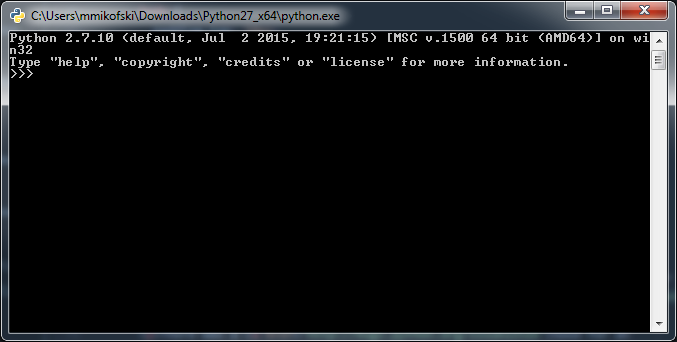
About
There was a need for an edition of Python-2.7 that could be installed on a Windows computer without administrative rights so I scripted some glue to combine the steps already part of Python.
- getting and building externals like tcl/tk, sqlite3, bzip, etc., so easy with the buildbot externals tools batch scripts
- building Python, easy with the PCbuild batch scripts
- coallating the files into the conventional structure, basically copy and paste
For more detail read Building Python x64 on Windows 7 with SDK 7.0 and Python issue 22516: Administrator rights required for local installation .
Build
Python Bootstrap is build from the most recent tag of the
2.7 branch of the cpython repository at the
Python Mercurial Repositories and
Microsoft Visual Studio 2008 compilers from the Windows SDK for Windows 7
and .NET Framework 3.5 SP1 on an
AppVeyor CI build worker.
Contributions
Contribute to the Python Bootstrap AppVeyor build and these web pages on Bitbucket.
Alternatives
Usage
Here are a few extra steps to make Python Bootstap even easier.
Download
When you click the
download link you'll see a list of the most current distributions. The
name indicates the platform, either x86 (32-bit) or x64 (64-bit, AKA: amd64),
and the version, EG: 2.7.10. Only Python-2.7.X distributions are available
at Python Bootstrap, because there are already plans to release installers
for Python-3.5 that don't require administrative rights. Usually your browser
will download internet files to your profile's Downloads folder,
EG: C:\Users\username\Downloads. You may be prompted to
Keep the download, or even to select where you would like to download
the zip file to. Click the Python Bootstrap version you want and pay attention
to where it's saved.
Extraction
Find the Python Bootstrap zipfile on your computer, probably in Downloads
and right click it. Select Extract All ... and change the destination
to C:\. The standard location for python.exe is
C:\Python27, but actually you could put it anywhere. For now
though let's assume it's in the standard location. If you are only using
one version of Python, then change the name of the folder to Python27. If
you are using both versions, pick one to be the default, and change its name
to Python27. Using the common name for the default Python will be easier.
User PATH Environment Variable
You'll need to add C:\Python27 and C:\Python27\Scripts
to you path. If you didn't change the name of the default Python folder to
Python27, or if you chose to go rogue and put Python in some non-standard
location, then you will have to put the correct full path to the location
of python.exe in your user PATH evironment variable. From the
Windows Start Menu click Control Panel and open User Accounts. You might
have to click User Accounts in two places, depending on your Control Panel
display defaults. Eventually you should see a page with Change my
environment variables in the left margin.
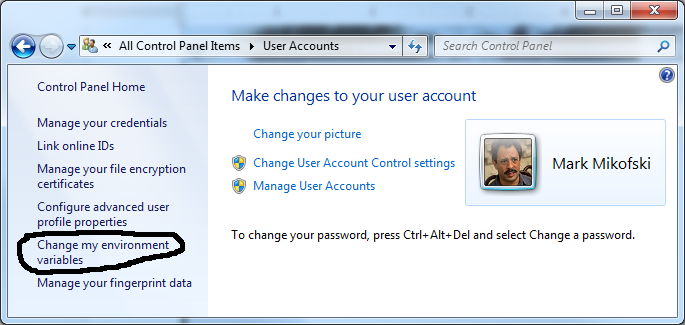
Clicking Change my environment variables brings up the
Environment Variables dialogue. It's split into two sections, User
and System variables. You may or may not already have a
PATH variable in the User section. In addition, PATH
might be ALL CAPITAL LETTERS, all lowercase or Titlecase IE: Path.
Windows is case insensitive, so all of these are equivalent. Just be careful
not to add another PATH if you already have it in a different case.
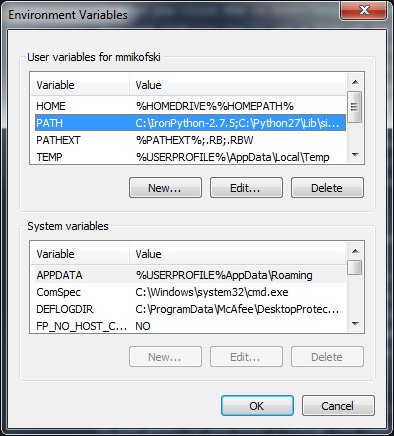
- If you already have
PATHin the User section, click the Edit ... button. - Insert
C:\Python27;C:\Python27\Scripts;before the current contents. - Please note the important semicolons
;separating each path. - If you do not have
PATHin the User section, click the New ... button. - Enter
PATHin the box after Variable name: and enterC:\Python27;C:\Python27\Scripts;in the box after Variable value:. - Please note the important semicolons
;separating each path. - Click the OK buttons everywhere to save the changes.
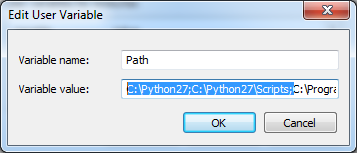
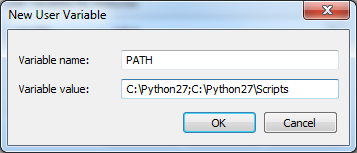
Python Package Installer
Python comes with a nifty package
installer called affectionately pip, but before it will work
it needs to be installed. From the Windows Start Menu open a Windows
Command Prompt window either by navigating All Programs -> Accessories -> Command Prompt
or by simply typing CMDin the Search box.
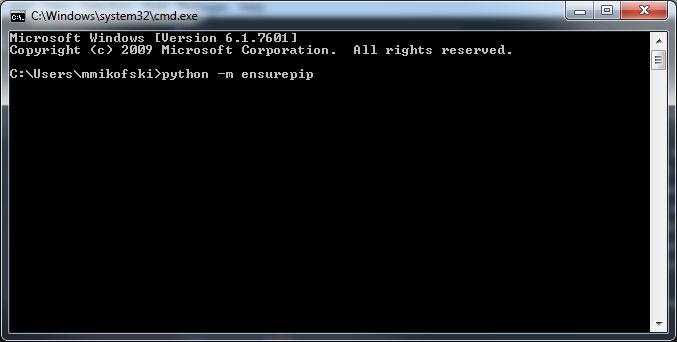
In the Windows Command Prompt type python -m ensurepip
followed Enter. You should see the following displayed in the command
window, indicating that both pip and setuptools, a dependency have been installed.
Ignoring indexes: https://pypi.python.org/simple
Collecting setuptools
Collecting pip
Installing collected packages: setuptools, pip
Successfully installed pip-6.1.1 setuptools-15.2
Visual C++ Compiler for Python 2.7
The last step is to get the free Microsoft Visual C++ Compiler for Python 2.7, so that almost any package can be installed by pip, even if it has enhancements, or speedups written in C++, which Python also understands, but needs to be compiled by your computer before Python can use it. Go to:
http://www.microsoft.com/en-us/download/details.aspx?id=44266and download VCforPython27.msi. Double click it to install. No admin rights required, just follow directions and accept all defaults.
Primer
Read my Python Primer for a list of links, tutorials and references.
IDLE
Python comes with IDLE, an IDE with syntax highlighting, autocompletion,
debugging and more. You can start IDLE by double clicking
C:\Python27\Scripts\idle.bat. Or if you added
C:\Python27\Scripts\ to your PATH environment
variable then typing idle.bat will also start IDLE. Click
File->New File from the menu bar in IDLE to open an editor.
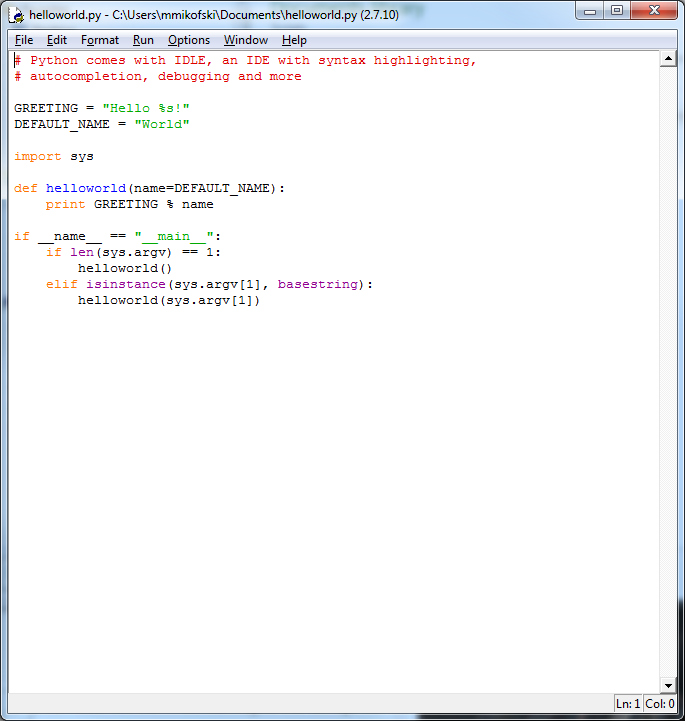
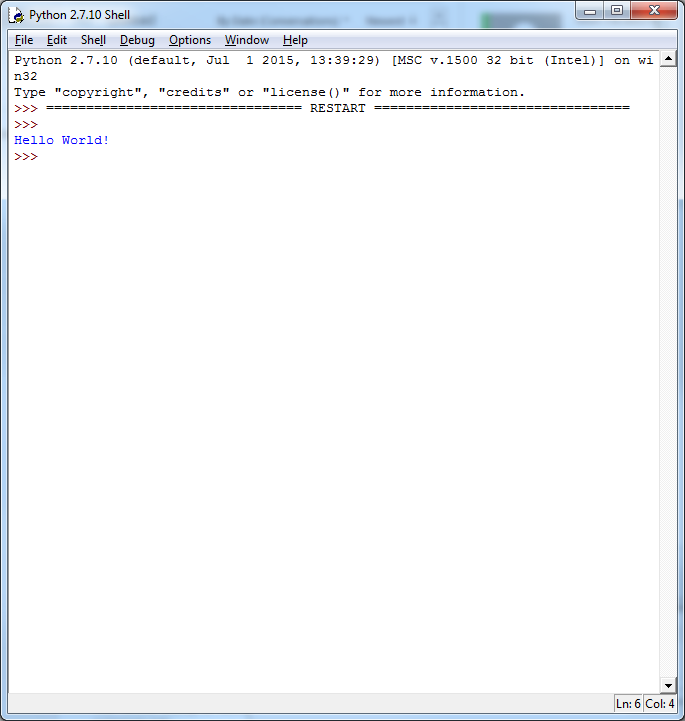
*.py file association
Make your first Python program by starting IDLE, opening a new file and
copying the program in the image above into the editor. From the menu bar
save the program in your Documents folder as helloworld.py.
Open your Documents in Windows Explorer and right click on
helloworld.py select Open with then Choose default program.
Make sure "always use the selected program ..." is checked and then click the
Browse button to locate C:\Python27\python.exe. Click
the OK button to save the changes. Notice the icon for helloworld.py
is now the Python logo.
Registry Keys
Yes, sadly Python on Windows uses registry keys, but that's good because it lets you do
things like integrate Python into Explorer context menus. You can also register extensions
like we did in with *.py file association. More
specifically, some programs expect there to be some metadata with specific keynames in the
registry. You can add these with out admin rights to your HEY_KEY_LOCAL_USER\SOFTWARE
keys by opening the Windows start menu and typeing regedit into the search box and
hitting enter. Search for HKCU\SOFTWARE, then right click and select Add Key
and type Python. Repeat on that key and add PythonCore. Repeat again on
PythonCore and add InstallPath. Then this time, double click default value and enter
C:\Python27\ or whatever the path to your base Python folder is, ie: whichever
folder has python.exe. Enter the rest of the keys using the registry file below.
Alternately you can copy the text below into a file called hkcu_software_python_pythoncode.reg,
right click it and select merge keys. If you are using the x86 version, then you must use the registry
editor in C:\Windows\SYSWOW64 also called regedit.exe. Oh yah, maybe make
a backup of your registry before editting it.
Windows Registry Editor Version 5.00
[HKEY_CURRENT_USER\SOFTWARE\Python\PythonCore]
[HKEY_CURRENT_USER\SOFTWARE\Python\PythonCore\2.7]
[HKEY_CURRENT_USER\SOFTWARE\Python\PythonCore\2.7\Help]
[HKEY_CURRENT_USER\SOFTWARE\Python\PythonCore\2.7\InstallPath]
@="C:\\Python27\\"
[HKEY_CURRENT_USER\SOFTWARE\Python\PythonCore\2.7\InstallPath\InstallGroup]
@="Python 2.7"
[HKEY_CURRENT_USER\SOFTWARE\Python\PythonCore\2.7\Modules]
[HKEY_CURRENT_USER\SOFTWARE\Python\PythonCore\2.7\PythonPath]
@="C:\Python27\Lib;C:\Python27\DLLs;C:\Python27\Lib\lib-tk"
Embeddable Python
You can make a stripped down version of python to distribute with your applications that zipped is less than 20MB.
-
Copy all
.pydfiles fromDLLfolder to the top folderC:\Python27. -
Open the
Libfolder, select all and send it to a zip archive calledpython27.zip. Then copy the archive to the top folderC:\Python27. -
Delete all folders but
libs,Scriptsandtcl -
To use it, just add you packages to the top folder
C:\Python27, scripts toscriptsand just call your application from a batch file that calls the embeddedpythone.exewith your script. You make need to tweek your Python paths.
Removal
Just nuke C:\Python27 and your Bootstrap Python installation
will be obliterated forever.